How to Create Characters and Settings in Scrivener
- Vivien Reis
- Apr 20, 2018
- 5 min read

With the end of another year of NaNoWriMo, a lot of writers received a 50% discount on Scrivener for successfully writing 50,000 words. For those that are just starting up with Scrivener, or you’re not sure whether or not you should purchase, check out my other posts on Why I Think Scrivener is For Everyone and Getting Started With Scrivener.
The latter post and video covers things like full screen mode, statistics and targets, automatic backups, and color coding. I highly recommend watching that video first, because I’ll only be rehashing some of the things I covered for that one. I don’t want to bore those that already watched my previous video!
Interested in purchasing Scrivener? The PC version is $40 and the Mac version is $45 before any discounts. Also, check out Scrivener for iPad or iPhones too! I'm impatiently waiting for the Android version to come out...
Today, I wanted to take a little bit of time to go over some more specific aspects of Scrivener that I find incredibly useful to apply to my own writing.
Watch me walk you through this post with clips from Scrivener by watching the below video!
First off, a disclaimer: all Scrivener links used in this post are affiliate links. This in no way increases the amount that you have to pay, but I get a little kickback from Literature & Latte for referring you. This post is not sponsored by their company and I’m not paid to recommend them to you. I just genuinely love Scrivener that much :)
I use Harry Potter and the Philosopher's Stone as my example today, since so many people have watched the movies or read the books.
Another disclaimer: I’m using the PC version of Scrivener. Some features may differ slightly from the Mac to the PC version, but the general navigation should be the same. ("Options" for PC might be called "Preferences" for Mac, etc.)
Let’s get started!
Open Scrivener and select your preferred novel-writing format. When your project opens, you’ll find some text documents with some helpful information. I recommend taking the time to read these in the beginning as they serve as a great introduction! From then on, you can delete these little preloaded gems to clear the air for your novel.
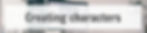
Originally, this post was going to incorporate outlining in Scrivener as well, but I got a little carried away (you can expect that post in a few weeks)! Every writer has a different process--some outline their plot first and some get to know their characters first.
Personally, I generate a brief summary of my outline and then focus on the characters. When I expand upon my outline later, my characters and their actions will affect the plot in a much more believable manner (because I know exactly how they would react to a given situation).
My brief summary is usually a brainstorming document that I’ll later incorporate into Scrivener. Now let’s see what features can help up create those realistic characters!
Customize your Character Template.
Clicking on the Characters tab in your Binder, you can see there’s a place to add character profiles or sketches. Scrivener comes with a character template that you can right-click to add to your character tab for each character. This template has very basic information you can fill out about your character.
By scrolling down your binder until you reach “Templates,” you can select your character template and edit it to your liking. I couldn’t figure out a way to save this template to give to you guys so I’m including a Word document that has my typical character questionnaire.
You might have to adjust the formatting to look good in Scrivener, as it might not look so pretty once you paste the text into your Scrivener template.
Name generator.
This is one of those fun features of Scrivener you can lose track of time using. Although I haven’t used this feature a lot, I’ve used it for some of my supporting characters in my novel.
Names don’t come easily to me sometimes. Abi was always Abi, and Ben was always a Ben. But Jesse? I changed his name about three times. For these characters, I like to use the name generator. A lot of times this just gets my creative juices flowing enough to finally settle on a name for one of my characters, so I don’t always use the name that pops up in the generator.
This feature is accessed by going to Tools > Writing Tools > Name Generator
Import Pictures.
Pinterest (or Google in general) is great for finding character pictures and inspiration. I browse through Pinterest and create boards for each of my characters, saving some of them that perfectly capture the character in my head.
There are two main ways you can go adding photos to Scrivener. I usually do both of them!
When you’re in corkboard mode, with your "Characters" menu selected in your Binder, it’s helpful and fun to see a visual of each character instead of any text. You can do this by clicking and dragging your image over to the synopsis card. If the image isn’t the default in corkboard mode, you can select the up and down arrows just to the right of “Synopsis” to select an image as your default.
I also like to add the same images within the character sketch, so I get a larger visual. You can right-click anywhere in the text of the sketch to insert an image this way. I usually put a few pictures here for inspiration whenever I need it!

This section pertains more to science-fiction and fantasy writers, so feel free to skim this section for novels based in our own world. Even if you personally know the setting that your novel is based in, you should always create a setting sketch for consistency.
World building and character sketches become even more important when writing a series.
These sections comprise a large portion of a series bible--a reference created by the author and for their eyes only, making consistency throughout a series less of a chore. Series bibles are commonly used when a writer jumps from writing one series to another and back again.
Just like the character template, the world template can be customized. I’ve also attached a world-building template (Word document) for Scrivener, based off of my World-building Workbook from my post all about building your own world. Just copy and paste the text into your template.
Delete any sections that don’t pertain to your world, and add ones that you deem important. Keeping a clean house now will help in the long run!
My novel, The Elysian Prophecy, features half-a-dozen secret magical locations across the globe. Each location in my novel has its own setting sketch. For this reason, I have one master world sketch, and separate individual sketches for each magical location in my novel, filed under the master sketch.
For Harry Potter, our master world sketch would include all of the broad rules that pertain to all of the locations throughout the novel: magical history, games, traditions, important dates, etc. Locations such as Hogwarts, Hogsmeade, and Diagon Alley would have their own setting sketches.
I keep those magical locations under the umbrella of my master world sketch so I can still have separate sketches for non-magical settings without confusing them.
Also, anything that’s done in the Editor portion of Scrivener (the big section you work from and write in), is automatically reflected in your Binder. So if you move something in your cork board, it also moves it in your binder.
Just like your character sketches, you can feel free to add plenty of pictures to your settings!
If you would like for me to cover something else about Scrivener, or anything to do with writing, just drop a line down below or tweet me @VivienReis.
Again, if you haven't purchased Scrivener yet, and you would like to, I would greatly appreciate it if you used my links :) Purchase the PC version or the Mac version and apply your 50% coupon code at checkout (if you won NaNo!).
Let's talk! How do you use Scrivener when creating characters and worlds? Is it something you've tried before?
